JPK
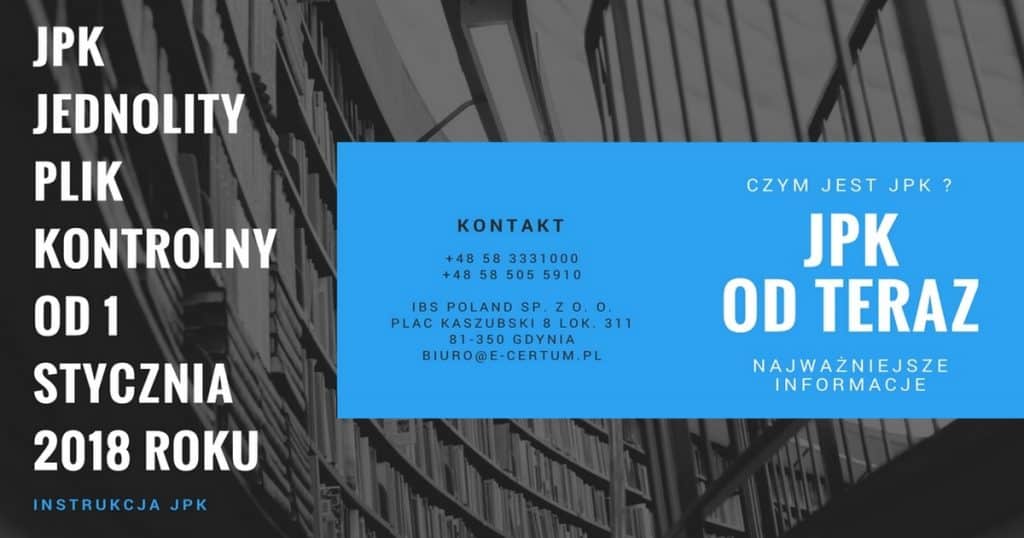
JPK - Standard Audit File
- It is sent only in electronic form
- The monthly transmission of the electronic form of purchase and sale records (JPK_VAT) takes place by means of electronic communication, taking into account the need to ensure security, reliability and non-repudiation of data contained in the books
- even if your turnover did not exceed EUR 2 million,
- even if you employ less than 10 people
- July 1, 2016 - large entities
- January 1, 2017 - small and medium-sized entities
- January 1, 2018 - micro entrepreneurs.
- Performing only activities exempt from the subject - pursuant to Art. 43 sec. 1 of the act,
- Who have chosen the subjective exemption - in accordance with art. 113 section 1 or 9 of the Act (due to the turnover achieved),
- International organizations that carry out public tasks (Article 82 (3)).
Sending information about the records kept in the JPK file format is required from January 1, 2018 to the 25th day after the end of each month. If you pay on a quarterly basis, you send JPK every month
- example: by February 25 you will send information for January
To start signing the JPK file, you must have the Certum Electronic Signature Kit and proCertum SmartSign software installed. This application is used to submit and verify a secure electronic signature, verified using a valid qualified certificate
To start signing a JPK file:
I Purchase a qualified electronic signature kit with the correct time stamp
- The cryptographic card attached to the CERTUM set is "inactive" - it means it has no certificate
qualified. You can activate your card at any time. - Activation of the card should be made with the participation of a person who will use in the future
become a qualified certificate. - Offer regarding the set of qualified electronic signature
- Application form for an electronic signature
- Certificate Renewal
- Information on the purchase price of the kit can be obtained by contacting the operator directly at the Certum Infolinia Partner Point +48 58 333 1000
II Activate the cryptographic card
- In order for an electronic signature to be a confirmation of the highest reliability, before issuing a qualified certificate it is necessary:
- Card activation,
- After completing the form, you will receive it at the address provided in the application
e-mail information from CERTUM PPC about placing an order - Then the documents should be signed in the presence of the person verifying the identity
- Verifying the identity of the electronic signature user,
- Verification of the required documents to obtain the qualified certificate, the documents provided should be originals or copies certified as true copies by a person authorized to perform such activities (in accordance with the documents specifying the rules of representation) or a Notary Public / Legal Counsel
- Signing the qualified certificate application yourself
- The qualified certificate is issued by CERTUM PCC after receiving a set of correctly completed documents
- Information on the prices of activation services can be obtained by contacting the operator directly at the Certum Partner Point. Hotline +48 58 333 1000 or +48 58 500 8000
III Download and install the application for signing the JPK file
- This application is used to submit and verify a secure electronic signature, verified using a valid qualified certificate.
- In order to start working with the proCertum SmartSign application, it must be correctly installed in your operating system.
- The electronic signature operation can be performed in two ways: on a single file - by selecting the file using the Add file button, on a group of files - by multiple selection of files using the Add file button or by adding a directory using the Add directory button
- Information on the prices of installation services can be obtained by contacting the operator directly at the Certum Partner Point. Helpline +48 58 333 1000 or +48 58 500 8000
- Help Center click HERE
IV Download and install the certificate
- You can start the procedure for downloading the qualified certificate when you receive the information confirming the issue of the qualified certificate by CERTUM PCC at the e-mail address provided in the documents
- Certificate installation in the system store
- Certificate Registration in Windows
- Launch of qualified certificate enrollment
- Then registering the certificate in the Payer, thanks to this operation will be
you can use the electronic service of sending documents / sets to ZUS. - Electronic transmission setting
- Information on the prices of installation services can be obtained by contacting the operator directly at the Certum Partner Point. Helpline +48 58 333 1000 or +48 58 500 8000
- Help Center click HERE
V In the service of installing the Certificate, we provide - Training in:
- The legal consequences of using a secure electronic signature
- Activating a new electronic signature
- Install the required e-signature software
- Uploading the qualified certificate to the cryptographic card
- Cryptographic card management
- Renewing your qualified certificate
- Using the qualified certificate in the Płatnik program and e-Declarations
- Signing documents with a secure electronic signature and verifying such a signature
If you have any questions, please contact the Operator of our Hotline.
We are at your disposal on working days, from 6.00 to 23.00
at the telephone number:
+48 58 333 1000 or 58 500 8000
e-mail: biuro@e-centrum.eu
VI Download and install applications of the Ministry of Finance to support JPK
- For the proper operation of JPK, we need .Net Framework version 4.5.2. click on: FILE
- To download and install the Ministry of Finance client application for sending JPK files in the Windows 32-bit version, click: FILE
- To download and install the Ministry of Finance client application for sending JPK files in the Windows 64-bit version, click: FILE
- To properly import a JPK file, you must indicate the path to the cryptographic card driver in the MF application panel for handling JPK files
- To properly prepare and import the JPK file into the MF application, follow the instructions on the website of the Ministry of Finance.
- Information on the prices of installation services can be obtained by contacting the operator directly at the Certum Partner Point. Helpline +48 58 333 1000 or +48 58 500 8000
VII After sending the JPK you can download the form UPO_JPK, click HERE
- You will confirm receipt of the JPK file
- You will check the status of the uploaded document
- A program is necessary for the correct operation of the UPO_JPK form Adobe Reader, which can be downloaded for free from the manufacturer's website, click here
- The waiting time for generating UPO can take up to 24 hours
VIII JPK correction
- After submitting the JPK file, there may appear events that require changes in the VAT records (e.g. you will issue a correcting invoice for the sale made, the turnover of which you have already accounted for and shown in the file previously submitted).
- Submit a JPK_VAT correction marking the purpose of the deposit: 2. The correction must include all changes in JPK. There is no limit to the amount of corrections sent.
- In the case of taxpayers obliged to submit VAT returns monthly, the JPK_VAT correction should be submitted immediately after the VAT-7 declaration has been corrected or after receiving information about entering incorrect data of the contractor. In the case of taxpayers settling quarterly VAT, corrections for individual months should be submitted immediately after identifying errors justifying making it in the file.
- JPK_VAT correction should be submitted, inter alia, in the event of a change in items regarding: output tax, input tax, errors regarding dates, in the event of a change in the contractor's data that prevents his identification. The correction should consist in submitting a new, complete JPK_VAT file containing correct data (it will be a mistake to submit a JPK_VAT file containing only the corrected data). A JPK_VAT correction consists of the marked purpose of submission: 2. From January 2018, in the case of a correction, we mark the purpose of submission 1 and 2, 3, etc. - in the case of subsequent corrections.
- invoices
- accounting and tax
- bank statements
- inventory turnover
The taxpayer will have no less than 3 days to share the requested JPK files. He will be able to transfer them, e.g. on a pen drive, memory card, CD / DVD or other data carrier. In some cases, e.g. too much data, the absence of a responsible person, you can ask for the extension or postponement of the JPK_VAT submission deadline.
- Each sales or purchase invoice in JPK_VAT should be entered individually. You cannot enter data from one department in bulk.
- If the entrepreneur does not benefit from an exemption related to turnover below PLN 200 PLN and is a registered active VAT taxpayer, it is required to prepare and send JPK_VAT.
- The annual VAT correction on all expenses affected by the correction should be shown in JPK_VAT collectively, in one line, filling in the fields K_47 and K_48 respectively. The annual adjustment is reported once, in JPK_VAT for January of the following year. The amount of the correction is calculated on the basis of entries in the registers for the previous year. The annual VAT adjustment does not change the registers kept for the previous year, but affects the settlement for the current period in which it is made
- The annual amount of input VAT adjustment for mixed sales should be disclosed in January JPK_VAT and in the VAT-7K declaration for the first quarter of 2018.
- Microsoft Internet Explorer version 7 or higher,
- Mozilla FireFox version 3 or higher,
- Chrome goggles, version 4 or higher,
- Apple Safari version 4 or higher,
- SeeMonkey version 2 or higher.
The process of obtaining the qualified certificate requires the installed Sun Java Runtime Environment (version 1.6.0_20 or newer)
By going to the Certum Partner Point:
• arrange the date of your visit. Infoline: +48 58 333 1000 or +48 58 500 8000
• prepare a valid ID card or passport,
• prepare additional documents specified in this document (additionally ask
Certum Partner, what documents should be taken with him - helpline +48 58 333 1000).
If you want to use the assistance of a Certum Partner Point during verification
documents and their completion before your visit, please also take with you
relevant documents in accordance with the list received (by e-mail).
Charges:
Certification of a signature at a Certum Partner Point is a paid service
Information on prices of other services (activation and installation of the certificate) can be obtained by contacting the operator directly at the Certum Infolinia Partner Point +48 58 333 1000
Handling of documents after verification:
One set of signed documents with proof of identity should be left to the Certum Partner Point, while the other set should be taken with you.
If you have any questions, please contact our helpline:
e-mail: biuro@e-centrum.eu,
jpk@e-centrum.eu
tel: +48 58 333 1000 or +48 58 500 8000
Below are proposed sets for electronic signature: